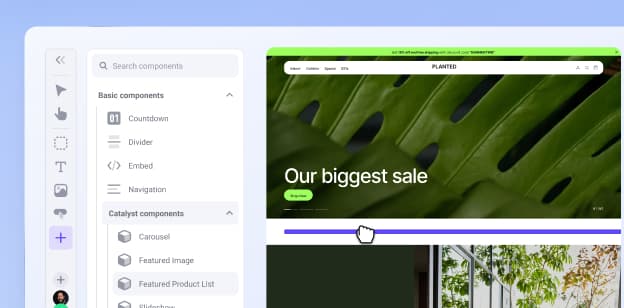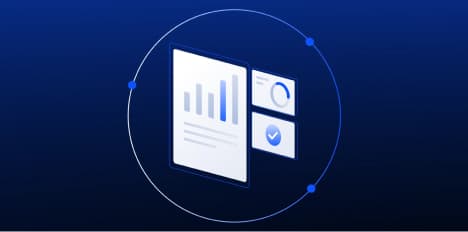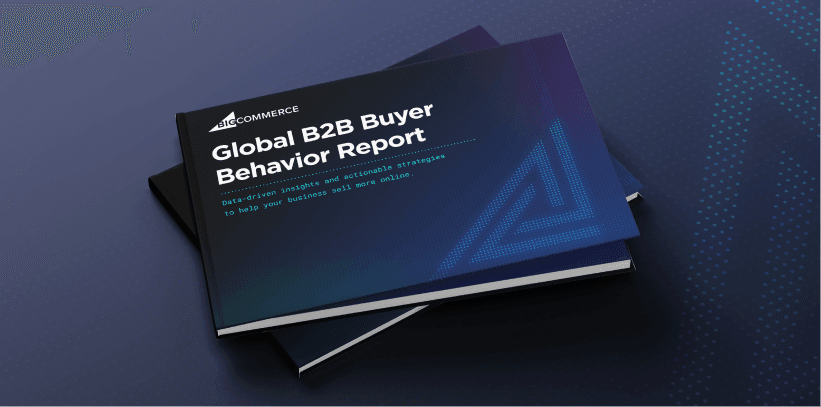Recent Category Manager Improvements at BigCommerce


Recent Category Manager Improvements at BigCommerce
Get The Print Version
Tired of scrolling? Download a PDF version for easier offline reading and sharing with coworkers.
A link to download the PDF will arrive in your inbox shortly.
BigCommerce has added several small improvements to the category manager for stores using the latest product list version.
These minor changes are intended to add consistency to the product management experience as a whole in the control panel, while making it easier to manage categories.
Category visibility
The visibility setting on the category manager is now a “enabled”/”disabled” badge, similar to how product visibility is controlled on the product list.
Previously, category visibility used a toggle setting.

You can also enable or disable visibility from the action menu by clicking and selecting Disable visibility or Enable visibility. Visibility can also be set by bulk actions.
Additional bulk actions
We’ve added several bulk actions to the category manager to make it easier to manage your categories. Previously, you could only delete categories in bulk.
With this update, you can do the following actions:
Duplicate
Move to
Enable visibility
Disable visibility
Delete
Use Move to for moving existing categories into a new position in your store’s category organization. After clicking Move to, type in the category name or open the category tree to select an existing category, or create a new category.
This is intended to make it easier for you to organize your storefront’s category tree precisely as you want it.
In addition, only visible categories are selected when using the bulk selection action (clicking the top checkbox to select all categories).

Navigation between categories
We’ve added arrow buttons to the top of each category page that allow you to quickly navigate to the previous and next categories so you can update category details without returning to the category manager.

General visual refinements
Several minor visual changes have been made to the category manager that have no impact on functionality.
These include:
The size of the selector checkbox for bulk actions has changed
The white background panel has rounded corners now
The height of category rows has decreased
Column headers (such as “Name”) no longer have a gray background

The final word
As we move forward in updating the category manager with a cleaner look and offering a smoother user experience, we anticipate future updates similar to this on the progress we’ve made.
For more information on the category manager and its functionality, see Product Categories in the Knowledge Base. For more information on updating categories via the Catalog API, see the Dev Center.
With a sleek UI and support for additional bulk actions, managing your categories in the control panel will save time and money from unnecessary API calls. Try it today!